Configuring name resolution
Name and address resolution is controlled through the Name Resolution options of the Options dialog. To open the dialog, on the menu, click, and then click .
The Name Resolution options are identified below.
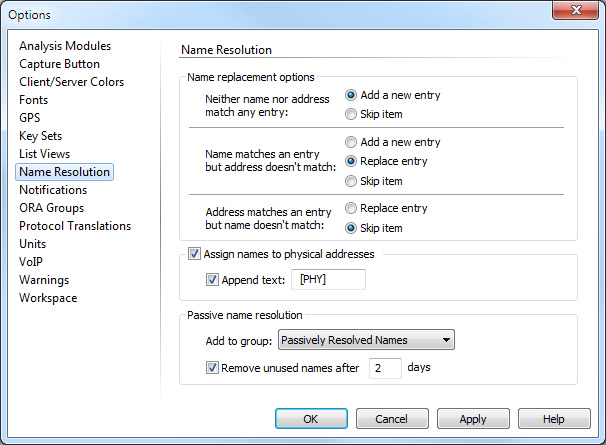
• Name replacement options: Use the radio buttons in this section to determine how the program will use new information about names and addresses to automatically update the Name Table.
NOTE: Click to learn more about the available options and settings.
• Assign names to physical addresses: Select this check box to automatically add names for the physical addresses found in the same packet as the logical addresses being resolved. You may choose to add a short text string to the end of all names assigned by this function.
Before resolving names and automatically assigning names to physical addresses, it is recommended that you manually add names for the physical address of intermediate link devices such as routers.
• Append text: Select this option and enter any text to append to the end of all names assigned by this function.
• Enable passive name resolution: When this check box is selected, the program examines all incoming packets found on the active adapter for symbolic names it can add to the Name Table. It adds these names according to the rules you set down in the Name replacement options section. You can:
• Accept the default group Passively Resolved Names.
• Choose another Name Table group as the location in which to put all name and address pairs discovered by passive name resolution. This is particularly useful when much of the traffic from outside the local network uses symbolic names, as Web traffic does.
• Remove unused names after…days: Select this option to keep the Name Table from becoming overgrown with unnecessary data.
TIP: In some environments, large numbers of new names may be discovered each day through passive name resolution. If a name is encountered before its time is up, the clock for this item is restarted. In this way, you can ensure that all passively added names in the Name Table have been seen in network traffic at some time during, for example, the past two days.